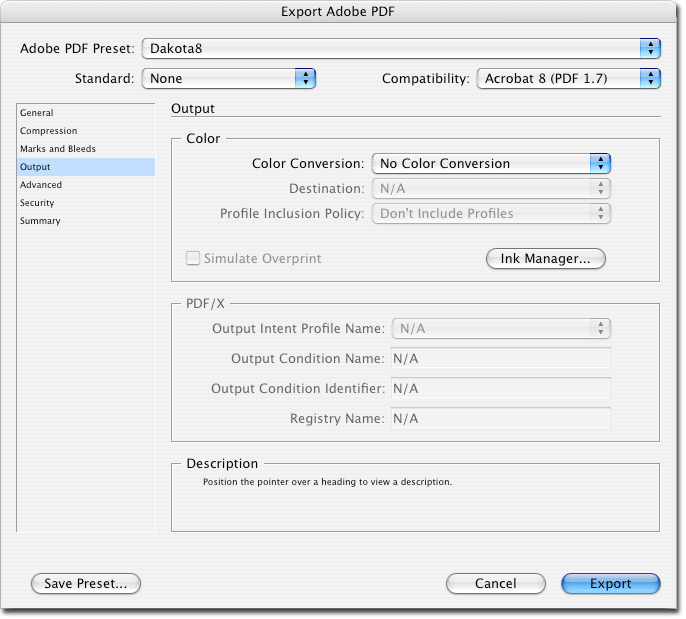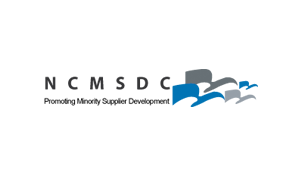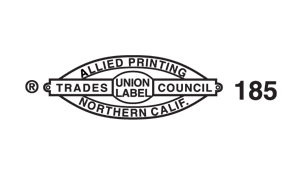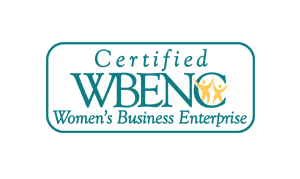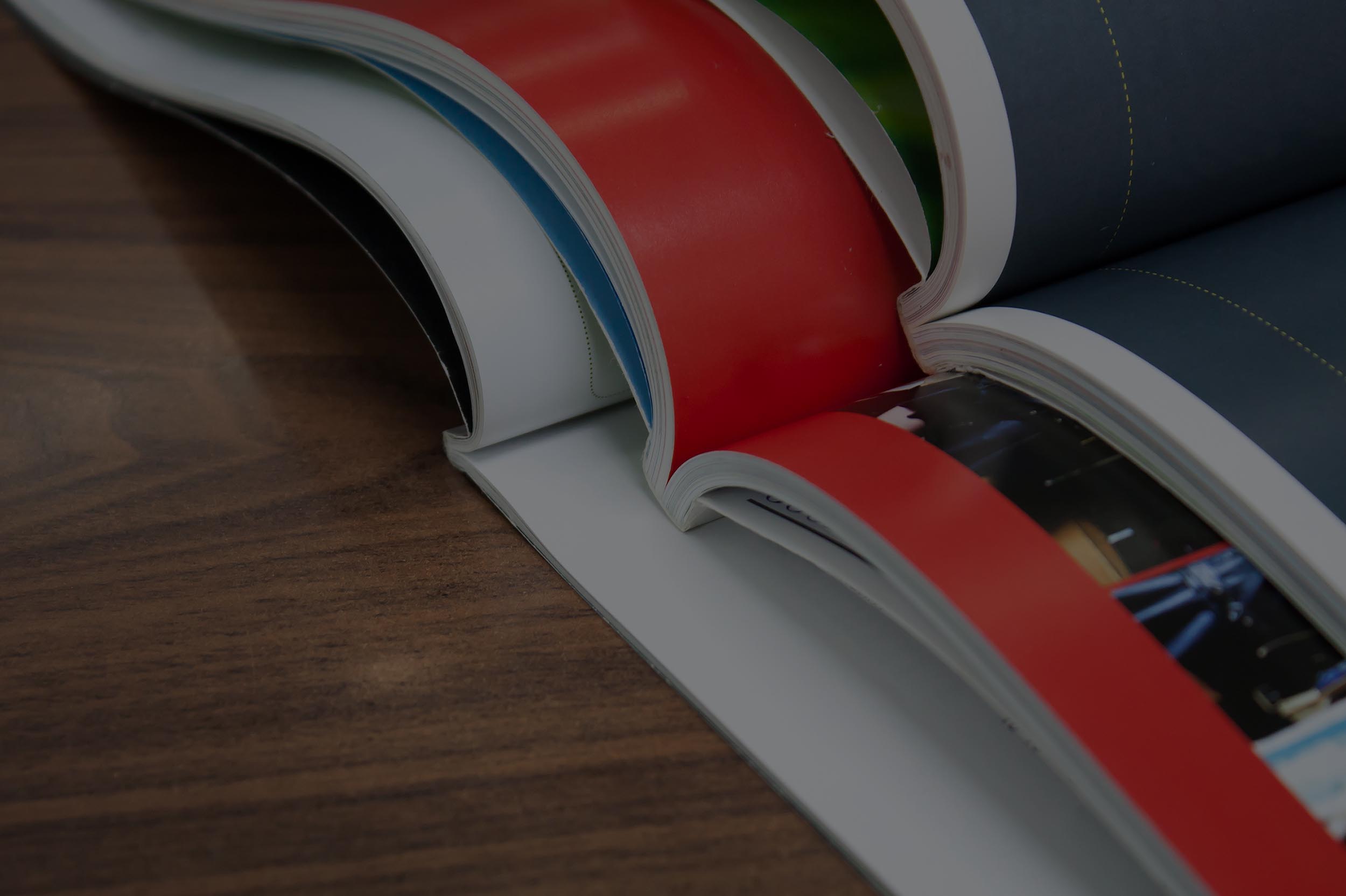Here's How to Prepare a File
Adobe PDFs are the printing industry standard for electronic file submission. The advantages of PDFs over native files include compactness, simplicity of use (links do not have to be found, fonts do not have to be loaded), and integration with modern pdf based prepress workflows.
PDFs are not magic. They cannot repair problems in the original document. If they are not created with appropriate settings, they can transform a high-quality document into a poor-quality PDF.
The links on the left direct to pages that explain the steps necessary to produce a PDF that will result in a product that matches your expectations. If you are unclear about any of the explanations, please call our prepress department.

Size
Confirm the document final size with your csr, and use that for your Document Setup. This will guarantee that the proportions and page margins of your project match your screen preview. Any artwork positioned within an eighth of an inch from the page edge should either be moved in or extended an eighth of an inch beyond the page edge. This extension is called bleed and prevents white gaps from showing on the edges of your printed product from small variations in printing, folding, and trimming.
Color
Choose the inks for your project, and use the “Select All Unused” option (see screen capture below) to select unused colors and delete them to verify your choices. If you are printing CMYK, none of the colors should be spot. If you are printing black + spot, your palette should only display those colors, along with Paper and Registration. If your document has two spot colors, we will only be able to print objects in one of those colors.
Resolution
Use images that have a minimum effective resolution of 300 ppi (pixels per inch). The resolution of an image is proportional to the reduction or enlargement. A 300 ppi image enlarged to 200% has an effective resolution of 150 ppi.
DOT Gain
Offset printing darkens halftones. The amount of darkening, called dot gain, is determined by the press, paper, and ink. Set the shadow value in your photos to be 92% maximum on sheetfed jobs, and 90% on web jobs. When you convert RGB files to CMYK, use the profile US Sheetfed Coated if your project will print on a sheetfed press.
PreFlight
InDesign CS-CS3 has a preflight command. CS4 includes an optional ongoing preflight, and the Package command will also create a Preflight report. Please preflight your job before you send it to us.
The screen captures on this page show our recommended settings for creating a PDF for print. Please use the “Save Preset…” feature (button in the bottom-left corner in the screen captures below) with an identifiable name so that you can use the same settings in the future.
General
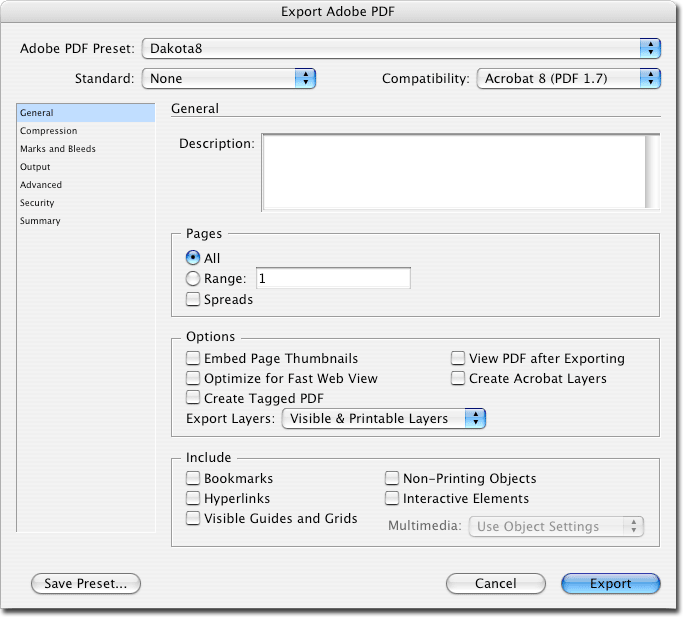
Compression
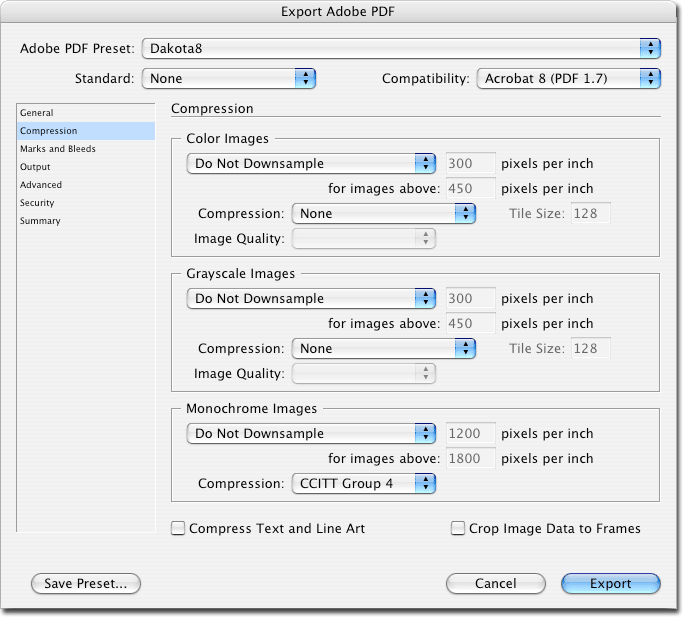
Marks & Bleeds
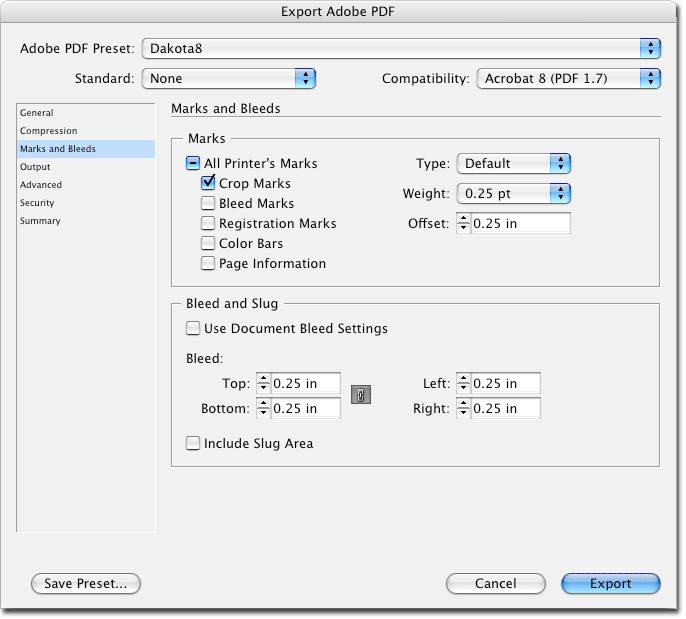
Output